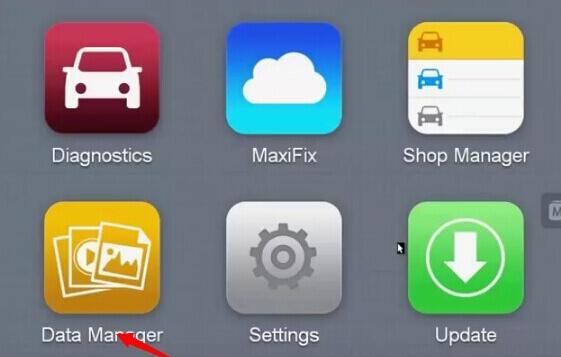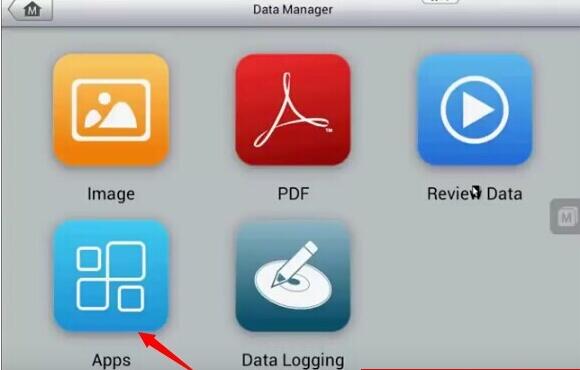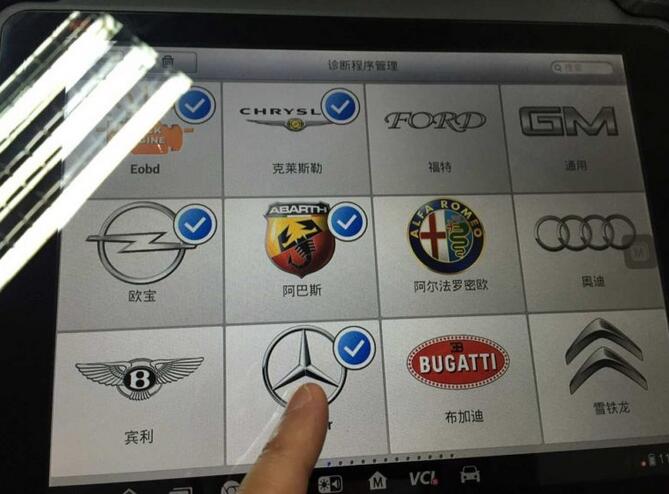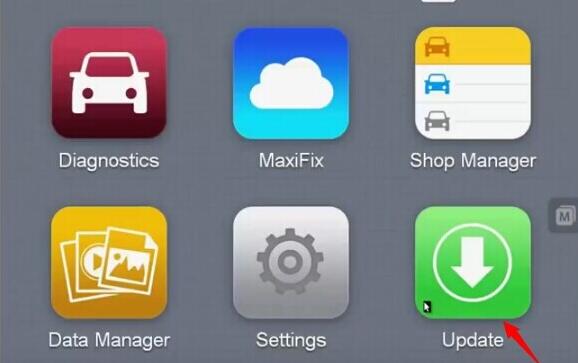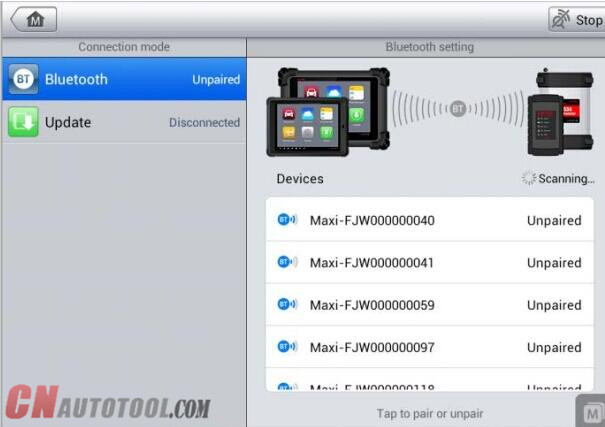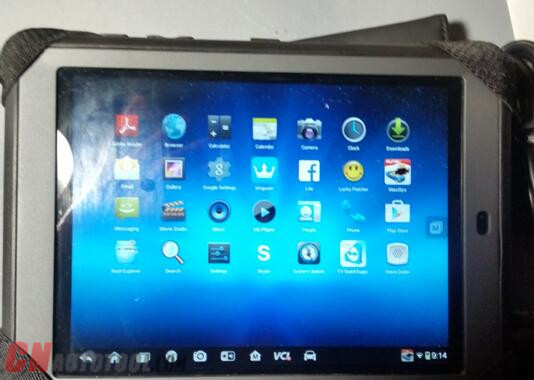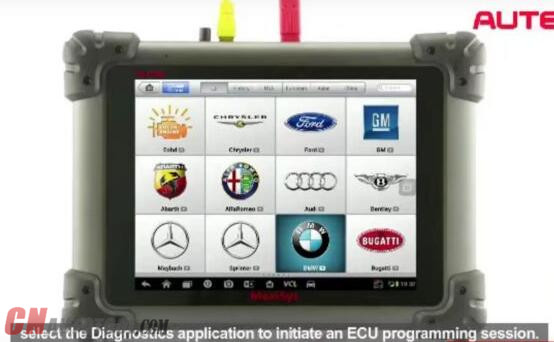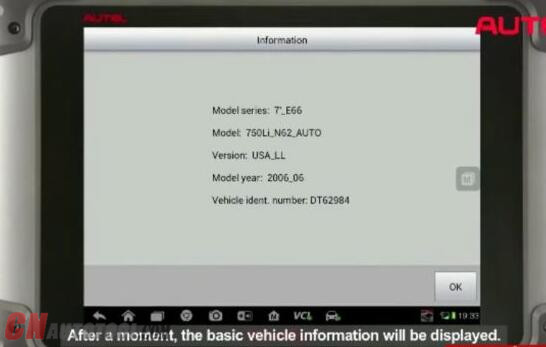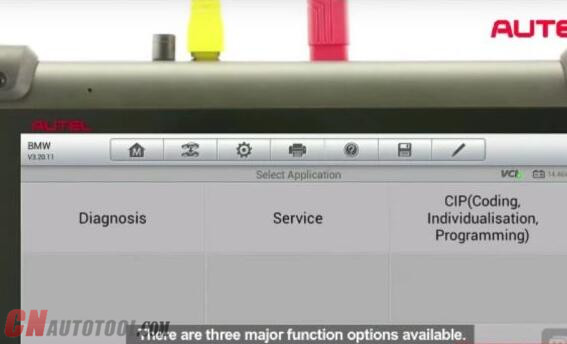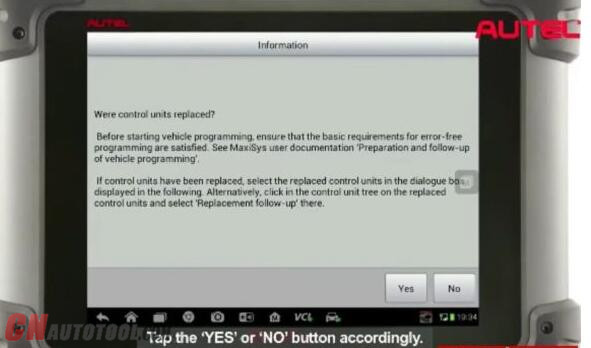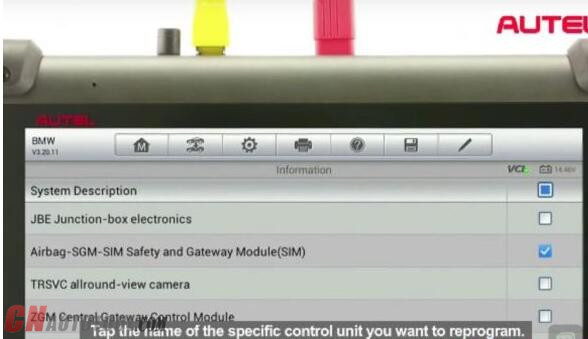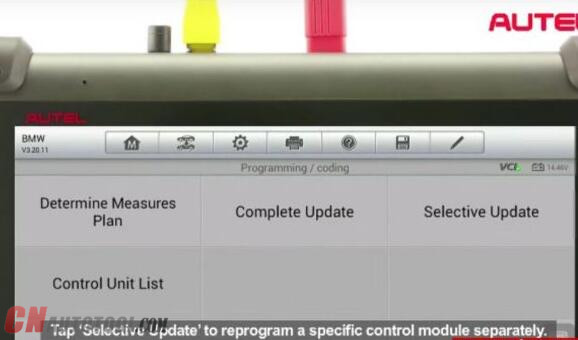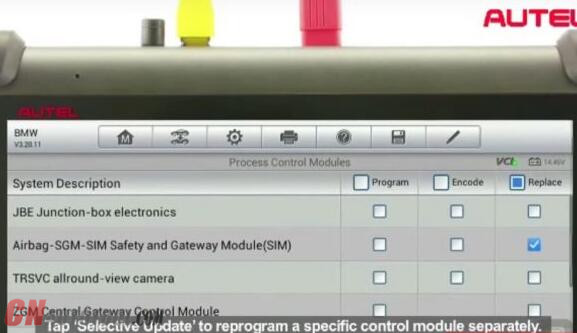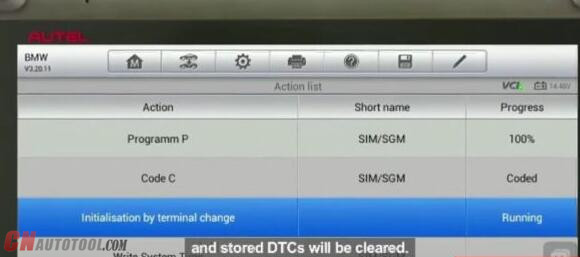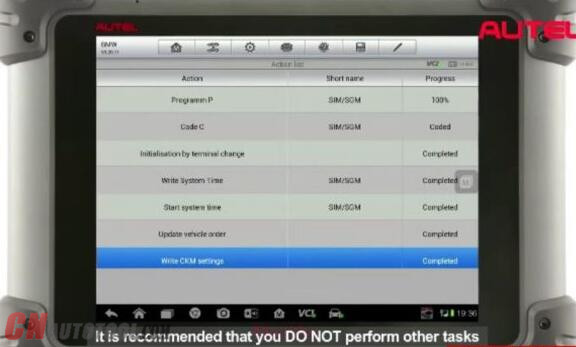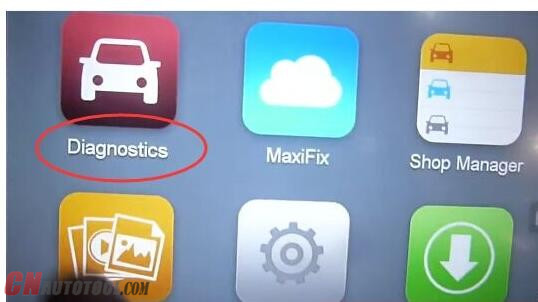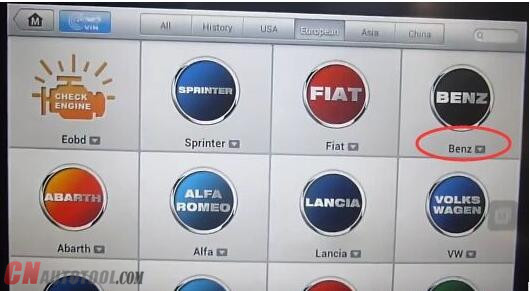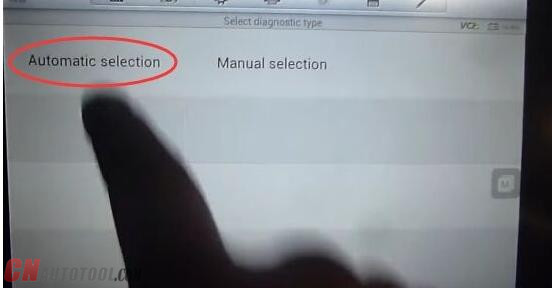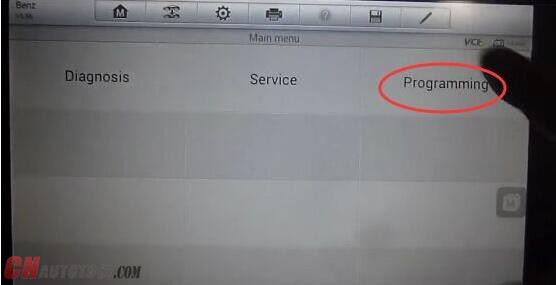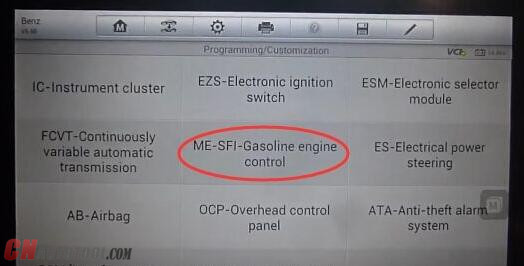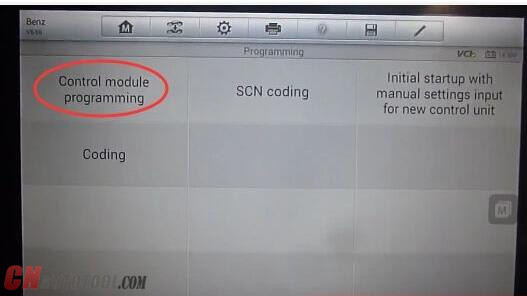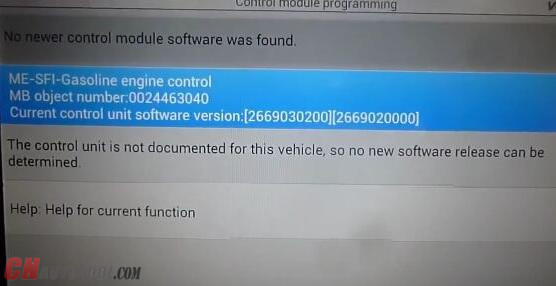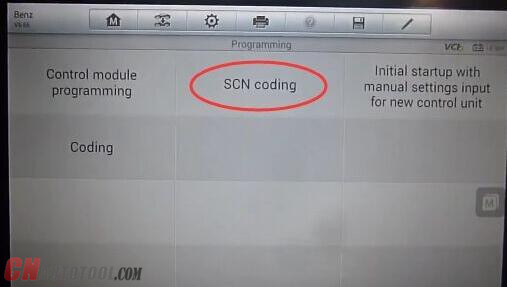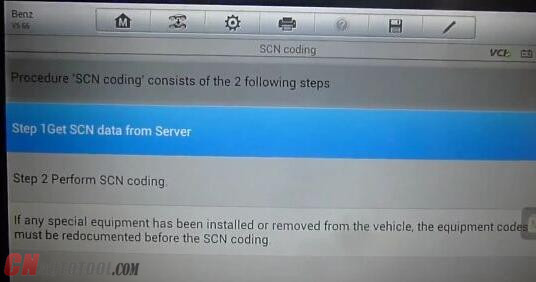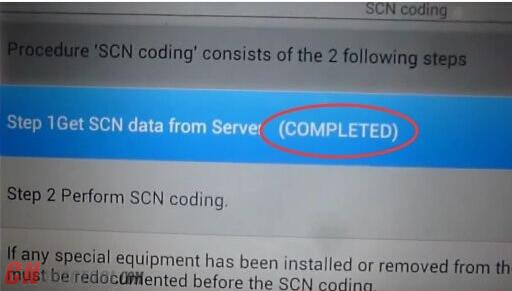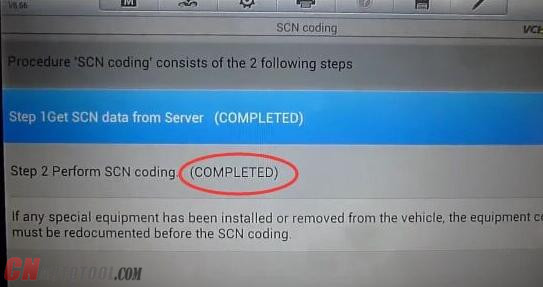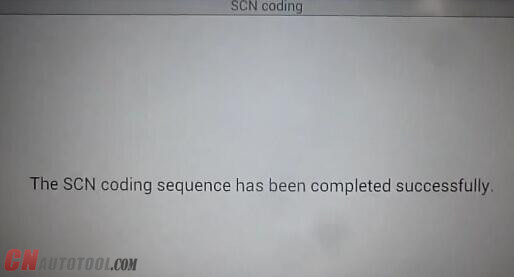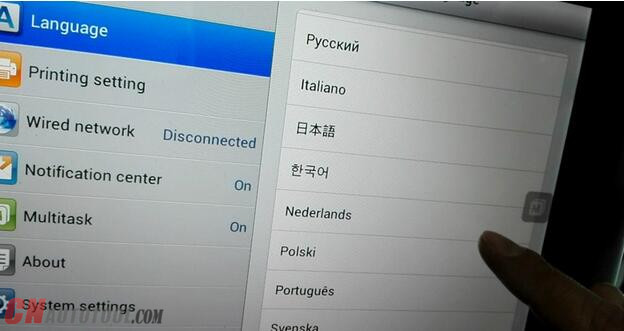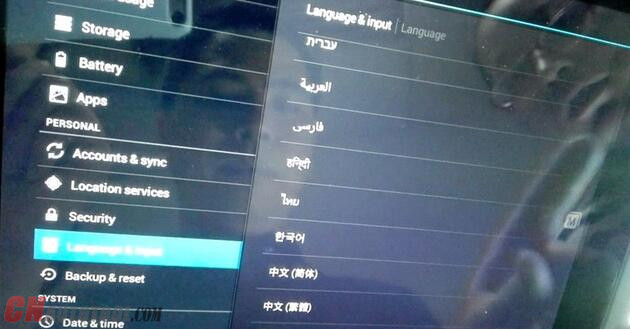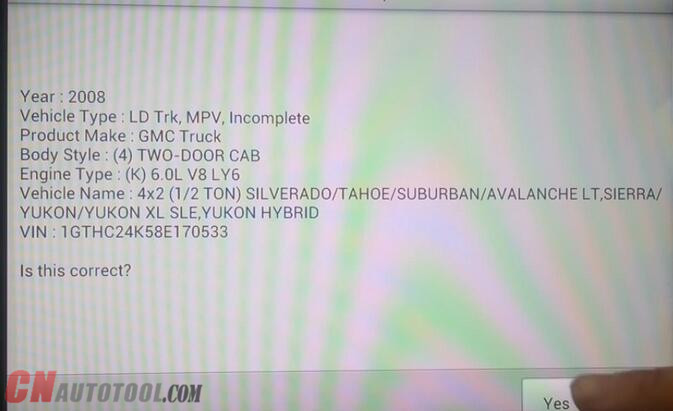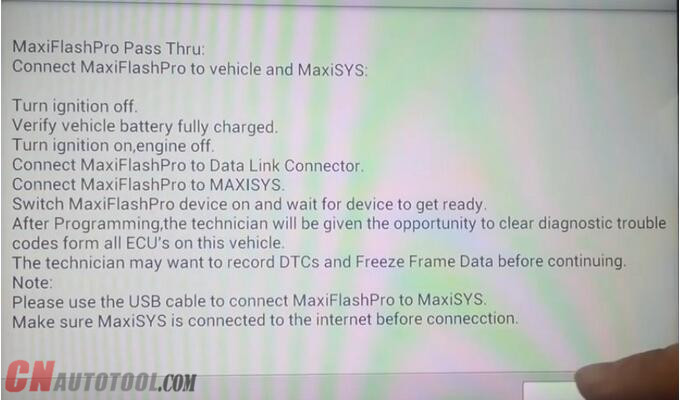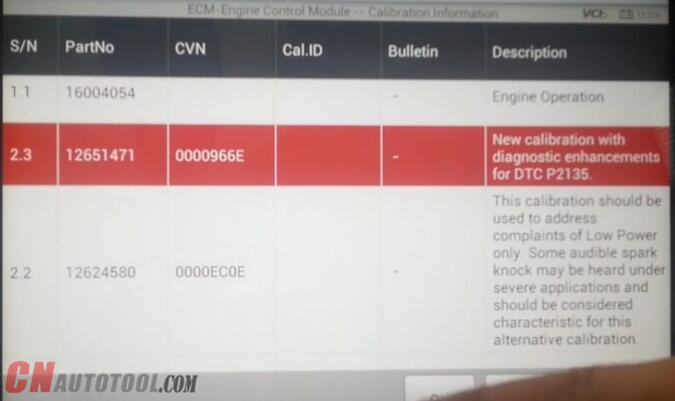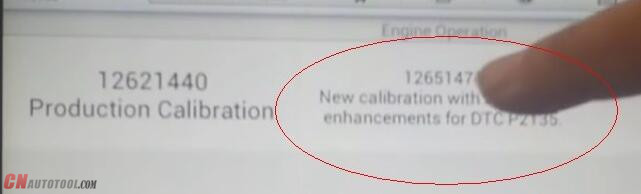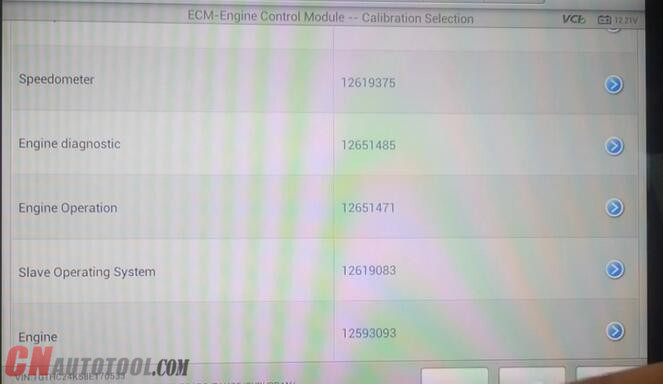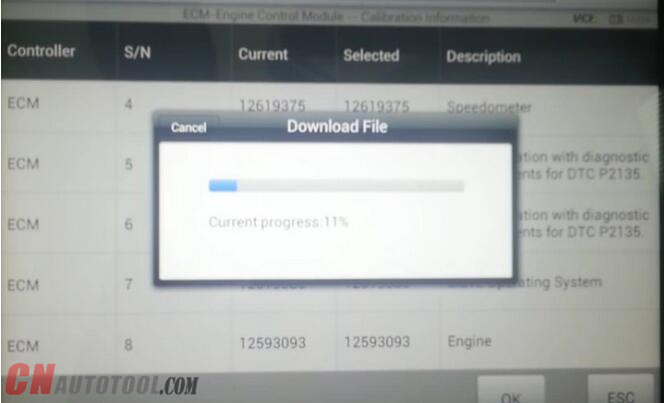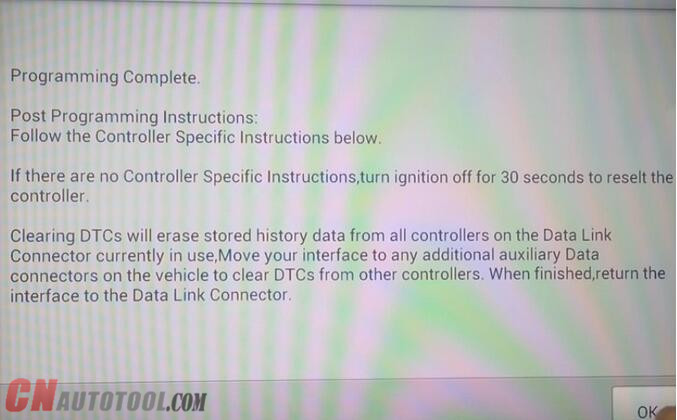The original
Autel Maxisys Pro MS908P automotive diagnostic system has been designed to be the go-to tool for the professional technician who performs
Autel MaxiSYS Elite J2534 ECU Programg on a regular basis. Following are the firmware and software update instructions of Maxisys MS908P provided.
 Update MaxiSys Firmware
Update MaxiSys Firmware
The
internal programming of the MaxiSys Diagnostic System, known as the
firmware, can be updated using the Update application. Firmware updates
increase the MaxiSys applications’ capabilities, typically by adding new
tests, new models, or enhanced applications to the database.
The
display device automatically searches for available updates for all of
the Maxisys components when it is connected to the internet. Any Updates
that are found can be downloaded and installed on the
Autel Scan Tool
Autel Pro MS908P scanner. This section describes installing an update
to the Autel MaxiSys pro 908 Diagnostic System firmware. A notification
message displays if an update is available when the Notifications
function is enabled in the Settings applications.
Sample update screen
 1.Navigation and Controls
1.Navigation and Controls
Home Button-returns to the MaxiSys Job Menu
Update All-updates all available updates
Search Bar-search specific update item by inputting the file name, for example, a vehicle make
2.Status Bar
Left Side-displays the MaxiSys device model information and serial number
Right Side-displays an update progress bar indicating the completion status
3.Main Section
Left
Column-displays vehicle logos and update firmware version information;
tab the About button displays a function list in PDF showing more
details about the firmware.
Middle Column-displays a brief
introduction about the new changes to the firmware operation or
capabilities. Tap Autel-Maxisys-Pro-MS908P-update-2button to open an
information screen to view more details, and tap the dim area around to
close the window.
Right Column-according to the operation status of each firmware item, the button displays differently.
1.Tap Update to update the selected item
2.Tap Pause to suspend the updating procedure.
3.Tap Continue to go on updating the suspended update
To update Autel MS908P firmware
1.Power up the MaxiSys pro tablet, and ensure that it is connected to a power source and with steady internet connection
2.Tap the Update application button from the MaxiSys Job Menu; or tap
the update notification message when received one. The Update
application screen displays.
3.Check all available updates:
If you decide to update all the items, tap the Update All button
If you want to update some individual items, tap the Update button on the right column of the specific item.
1.Tap
the Pause button to suspend the updating process. When you tape
Continue to renew the update, the updating process will resume from the
break point.
2. When the updating process is completed, the
firmware will be installed automatically. The new version will replace
the original version if thee is one.
VCI Manager Operations
This
application allows you to pair up the MaxiSys Display Tablet with the
Bluetooth VCI device-the Wireless Diagnostic Interface, and to check the
communication status.
VCI Manager screen
16-3
Connection Mode- there are two connection modes available for selection. The connection state is displayed alongside.
BT Paring-when paired to a wireless device, the connection state displays as Paired; otherwise it displays as Unpaired.
Update(for VCI software only)-Update VCI software via internet through the MaxiSys tablet networking using USB connection.
BT Setting
The
BT Setting screen displays the type and a partial serial number for all
of the device available for pairing. Tap a required device to start
paring. The BT status icon displayed to the left of the device name
indicates the received signal strength.
BT Paring
The
VCI module needs to be either connected to a vehicle or to an available
power source, so that it is powered up during the synchronization
procedure.
Make sure the MaxiSys from
www.cnautotool.com Display Tablet has a charged battery or is connected to an AC/DC power supply.
To pair the VCI module with the MaxiSys system
1.Power on the MaxiSys display Tablet
2.Connect the 26-pin end of the data cable to the J2534 ECU Programming Device’s vehicle data connector
3.Connect the 16-pin end of the data cable to the vehicle data link connector (DLC)
4.Tap the VCI Manager application on the MaxiSys Job Menu of the tablet
5.Select BT from the connection mode list
6.Tap the Scan button at the top right corner. Now the device starts searching for available pairing units.
7.Depending on the VCI type you use, the device name may display as
Maxi suffixed with a serial number. Select the required device for
pairing.
8.When pairing is successfully done, the connection status displayed to the right of the device name is shown as Paired.
9.Wait a few seconds, and the VCI button on the system Navigation bar
at the bottom of the screen shall display a green tick icon, indicating
the display tablet is connected to the VCI device.
10.Tap the paired device again to unpair it.
11.Tap the Back button on the top left to return to the MaxiSys Job Menu.
NOTE:
A
VCI module can be paired to only one Display Tablet each time, and once
it’s been paired, the device will not be discoverable for any other
unit.
Before update the VCI software, please make sure the MaxiSys tablet network connection is stable.
Update VCI Software
To update the VCI device software
1.Power on the MaxiSys display tablet
2.Connect the VCI device to MaxiSys tablet via USB
3.Tap the VCI Manager application on the MaxiSys Job Menu of the display tablet
4.Select Update from the connection mode list
5.The current version number and the latest version number of the VCI
software will be displayed after a few seconds, click Update Now to
update the VCI software if available